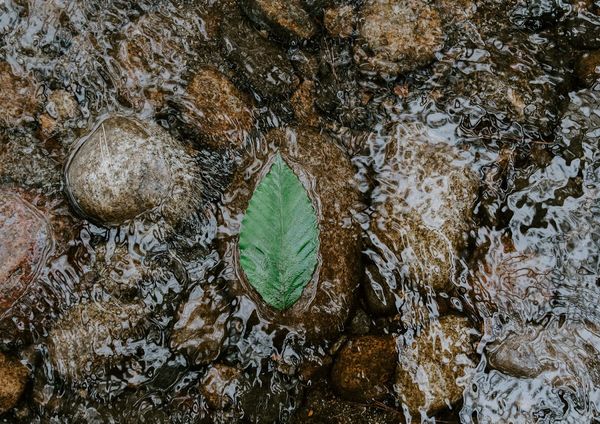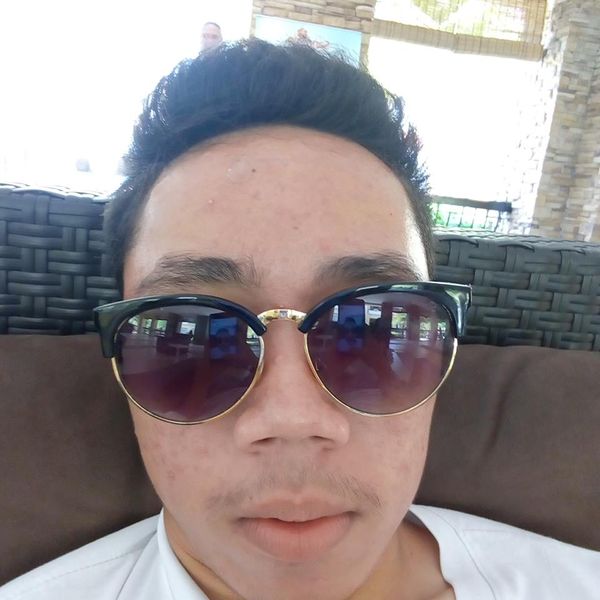How to Download Songs for Offline Listening in Spotify Desktop
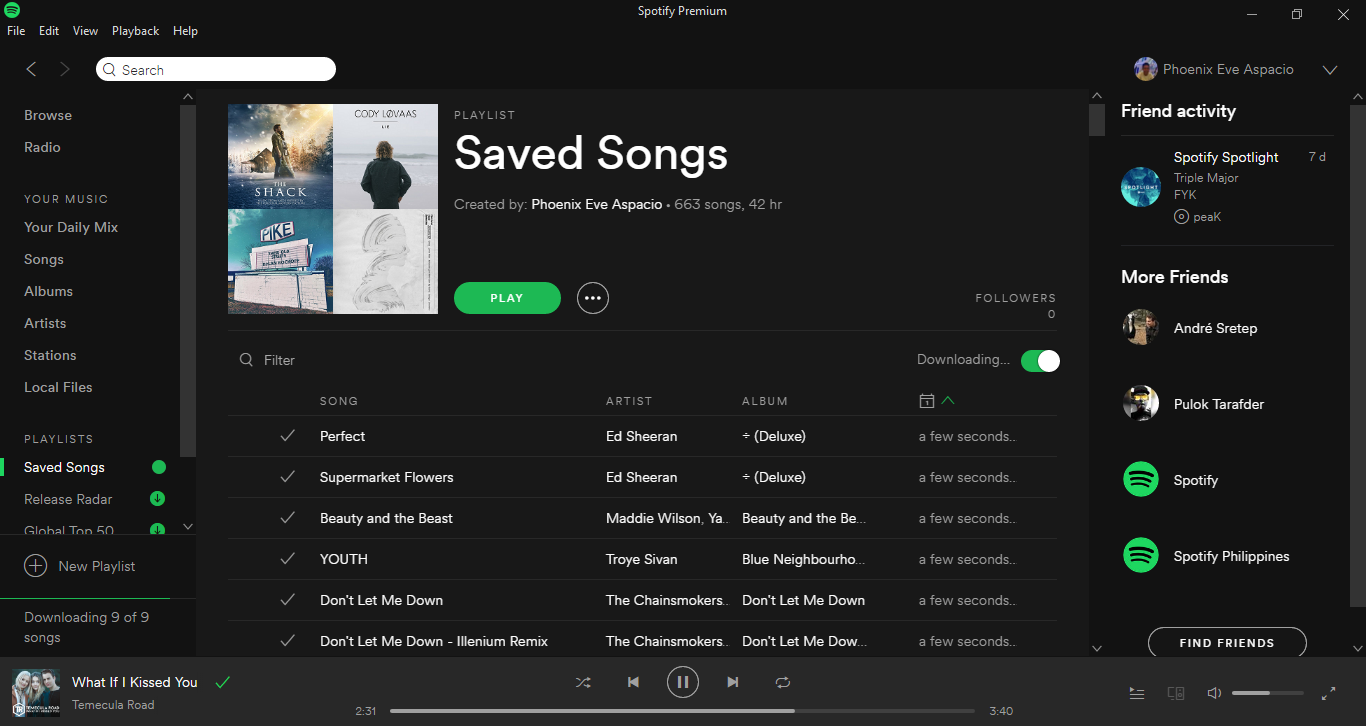
Do you have a Spotify Premium account but can't download all your saved songs to your laptop for offline listening because you can't find the legendary "DOWNLOAD BUTTON"?


Step 1 — Connect to Internet
Connect to the Internet.
Step 2 — Open Spotify
Open the Spotify Desktop application.
Step 3 — Select Songs
Select the songs that you want to for offline listening. To select all, press Ctrl+A in Windows or Command+A in Mac:

Step 4 — Add Songs to Playlist
Right-click all selected songs and add it in an existing playlist or in a new playlist:

Step 5 - Select the Playlist
In the left-side panel, click on the playlist where you added the songs:

Step 6 — Download Songs
Scroll-to the top of the selected playlist. Find and click the Download button:

Now, all you have to do is wait until the download is complete and listen to your saved Spotify songs in your laptop even without internet.
Have a nice day!